The Administration tab offers multiple ways to manage your Builders Exchange of Michigan account. From viewing your employees’ usage to updating company information, these administration tools can help you make the most of your membership.
Reviewing Company Usage
Within this page under the Administration tab, you’ll find a list of all users on your account. You can see how many projects they’ve viewed and how many times they’ve logged in within a specific time frame.
This is beneficial for managers who need to know which employees are looking at which projects. Company admins can also use this page to view the current users on the account and determine if additions or deletions need to take place.
Transfer Projects and/or Filters
This option allows for sharing of tracked projects and filters between users. Choose a user to ‘Transfer from’ and a user to ‘Transfer To’, and select either ‘Show Projects’ or ‘Show Filters’. Next, you’ll be able to either Copy and Keep or Transfer and Delete projects and filters listed by either checking some or selecting all.
When you add a new user, company admins can use this feature to share their own filters with the new user. This helps keep the entire team on track and looking at the right construction projects.
Edit Your Company/User Information
Any user that has login credentials can access this page and make changes, however, our team only accepts changes from verified admins. Changes made are not immediately reflected on the page; they go into a queue and wait for approval from the BX team. Our staff checks for spelling, formatting, consistency, and authorization from the account administrator. This process can take up to 24 hours, but if your need is immediate, send an email to me with all the pertinent information and we can manually make changes.
There are multiple steps within this process, and you’ll need to go through each step to submit the requested changes. First, you’ll view your company information, including your phone number, address, and company name. Next, you’ll see your list of personnel. Company admins can update names, titles, email addresses, and add or delete users. While you can add personnel during this step, login credentials will come via email from our team. You cannot change passwords through this process, you’ll need to contact us directly to make this update.
Next to each user in this step, you’ll see a circle under the column marked ITB. Fill in the circle beside the name of the person who is most likely to respond to Invitations to Bid sent by General Contractors. Our Private Planroom Plus General Contractors will use this person as their default contact.
The next step provides a list of company types by CSI division. Select all types within the appropriate division that pertains to your company. This is helpful for general contractors when they are looking for subcontractors in various trades for upcoming projects.
Steps four and five allow you to select any minority business designations and labor affiliations that apply to your company. This information is also helpful for general contractors looking for subcontractors.
Company admins can make these changes at any time through the Administration tab. However, the changes must be approved by our team before you see updates in our virtual plan room.
Last, but not least, mark your calendars for the next issue of The Source magazine! We will be sending you a reminder to update your information using the Administration tab, to ensure accuracy in our member directory. Please make sure your information is accurate based on how you want your company represented.
If you have questions about your Standard Company Type, send me an email.
Have an interest in promoting your business by placing an ad in The Source magazine? Check out the media kit.

Cheryl, Member Engagement Specialist
Builders Exchange of Michigan
Cheryl is responsible for the effective communication of member benefits, training, and retention of services. She is the administrator of membership accounts and liaison for member relations.